How to Send Conditional Notification Emails Based on Google Form Answers
With the Form Notifications add-on, you can easily set up conditional notification emails that are sent to the form respondent or your team members only when one or more specified conditions are met.
Understanding Conditional Email Notifications
Conditional email notifications allow you to send different emails based on the answers provided in your Google Form. Here are some practical examples:
- Send a notification to parents if a student's age is less than 18
- Escalate support tickets to managers when severity is marked as "high"
- Send different feedback emails to students based on their quiz scores
- Route customer inquiries to different department heads based on the issue category
Setting Up Conditional Notifications
Let's walk through setting up conditional notifications using a customer support form as an example. This form will route inquiries to different teams based on the issue category (technical, billing, or general inquiry).
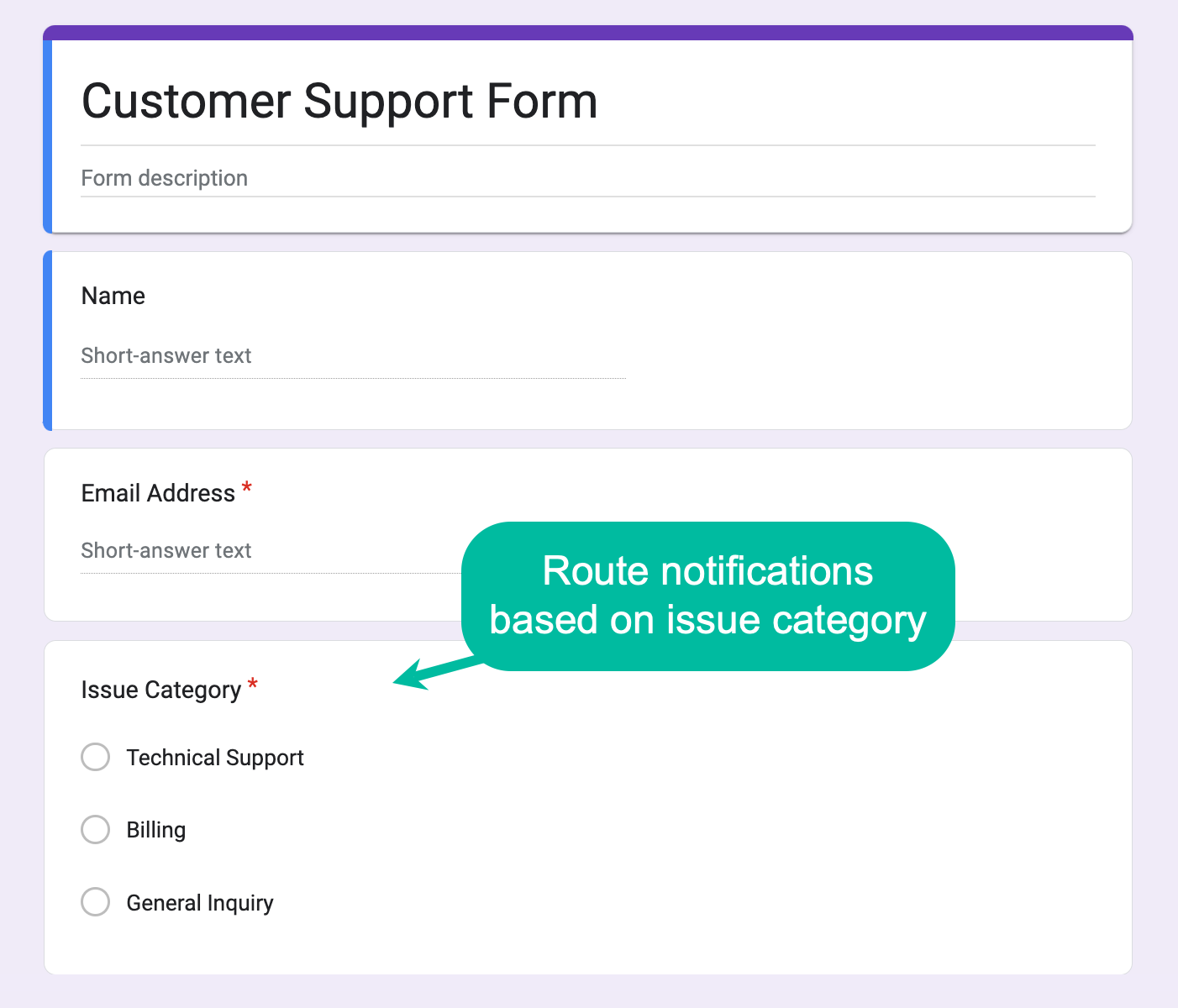
Step 1: Launch the Add-on
Open your Google Form, launch the forms add-on, and choose Email Notification from the Create menu.
Step 2: Configure Basic Settings
Give your notification a name and specify the sender's details. You can set the Reply-to email address to use the customer's email address from the form, ensuring responses go directly to them. Multiple email addresses can be added using commas.
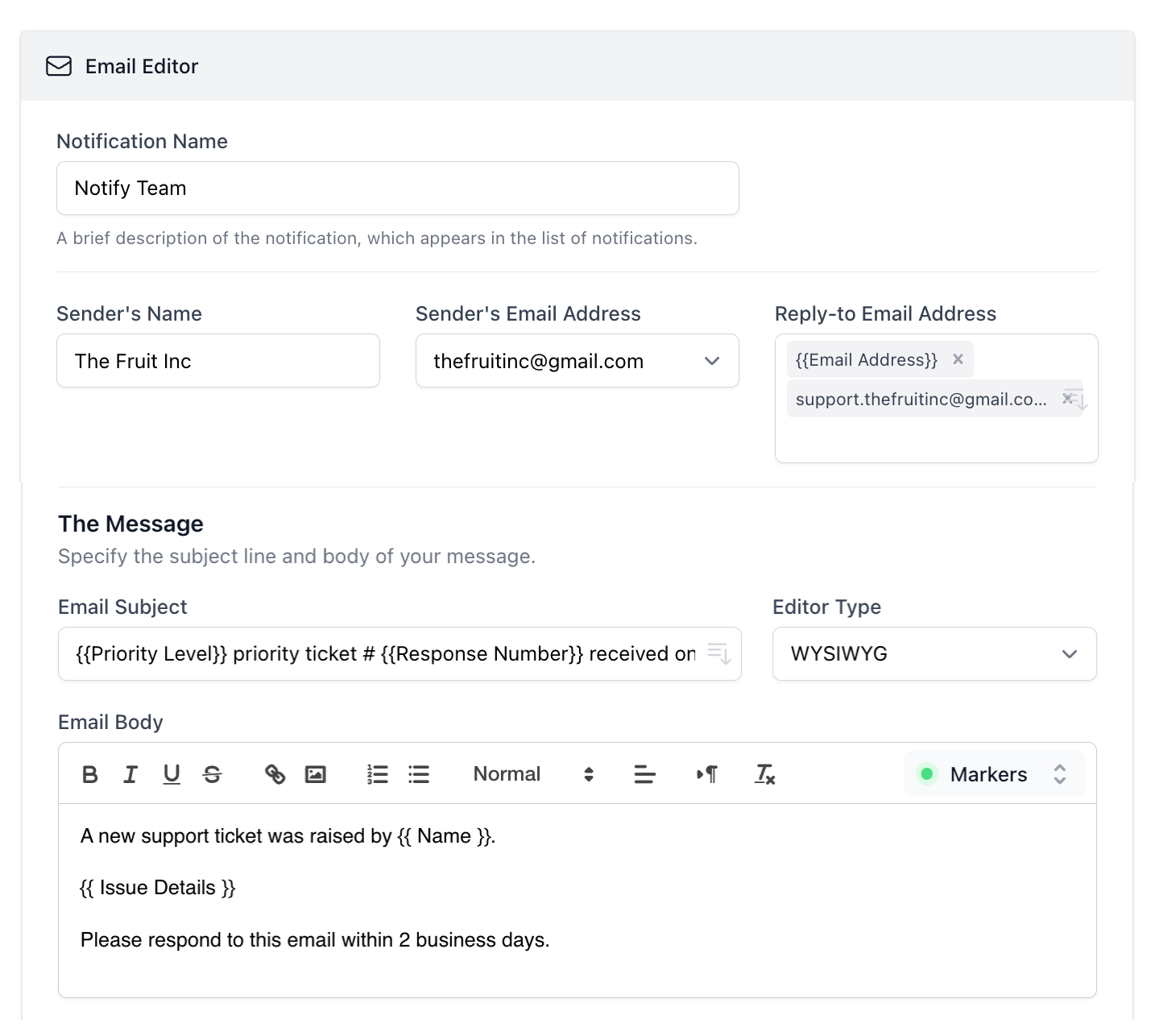
Step 3: Set Up Conditional Logic
In the Recipients section, enable the Send conditional notifications button. Here you can:
- Define conditions based on form responses
- Specify email addresses for each condition
- Use advanced filter criteria for complex conditions
- Include dynamic form fields in email addresses
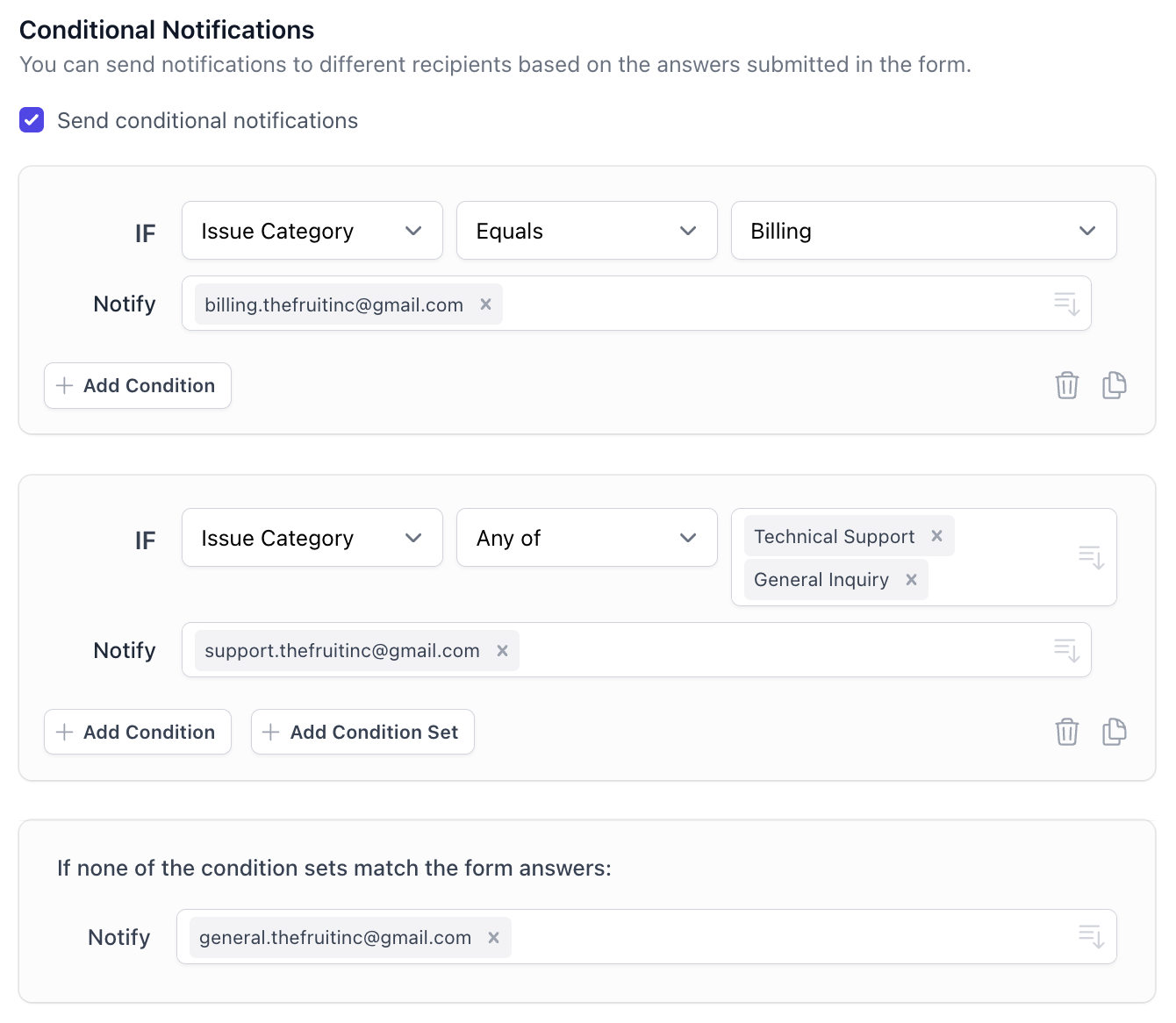
Step 4: Handle Default Cases
For responses that don't match any conditions, you can:
- Route to a default email address
- Skip sending notifications
- Send to a general support inbox
Advanced Conditional Features
The Form Notifications add-on provides several advanced features for conditional emails:
- Multiple Conditions - Combine multiple criteria using AND/OR logic
- Custom Variables - Use form responses in email content
- Dynamic Recipients - Send to email addresses from form fields
- Conditional Attachments - Include different files based on conditions