How to Receive Email When People Submit your Google Form
With Email Notifications, you can get notified instantly every time someone submits a new form entry or makes an edit to an existing submission. You can
Get Email on Form Submission
-
Open your Google Form and launch the Email Notifications add-on.
-
Click
Email Notificationfrom the Create menu to create a new workflow for sending self notifications. -
Set the rule name to, say,
Self Notifications. This is used internally and not visible in the notifications. -
Specify the Sender's details and create the email message template. You can also customize the sender's name, the Gmail alias through which your emails are sent, the subject line and the message body with dynamic form fields.
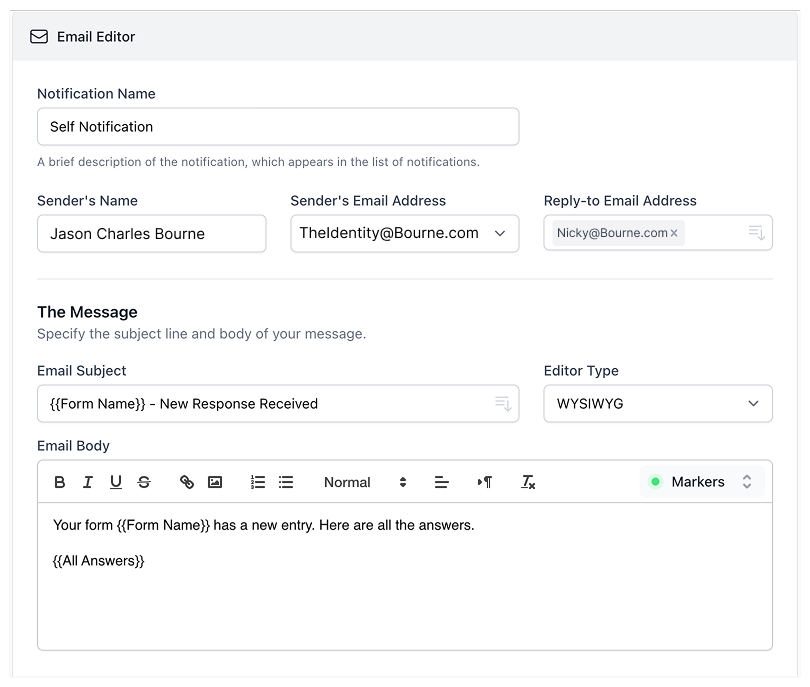
-
Next, specify the Email recipients. The
TO Recipientsfield will contain the default email address associated with your Google account. If you would like to receive notifications on a different address, you can replace the default address with your other address. -
You can also add more than one email address in this field, just separate each address with a comma.
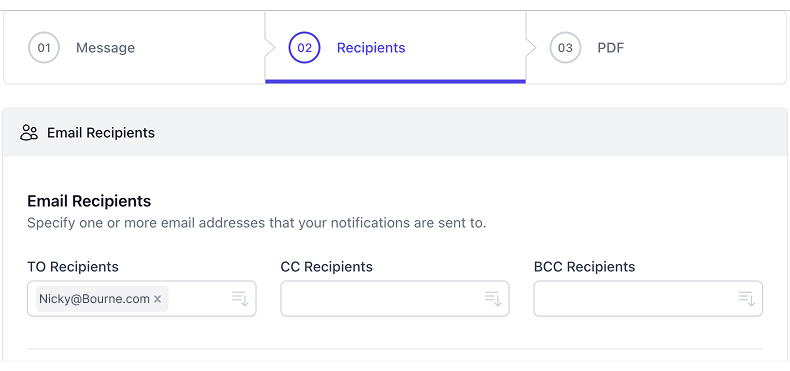
Click the Save button to activate your notification workflow and you'll receive self notifications
each time someone submits your Google Form.