Test Email Notification
Now that you have set up the workflow to send email notifications to the respondents whenever they submit a new response, let us run a test to ensure its functionality.
Running a Live Test
Open your Google Form, and click on the eye-shaped Preview icon. This will open the live Google Form in a new tab.

Fill the form with some sample data, and click on submit. This should instantly trigger an email notification to the address(es) that you have specified in the previous step.
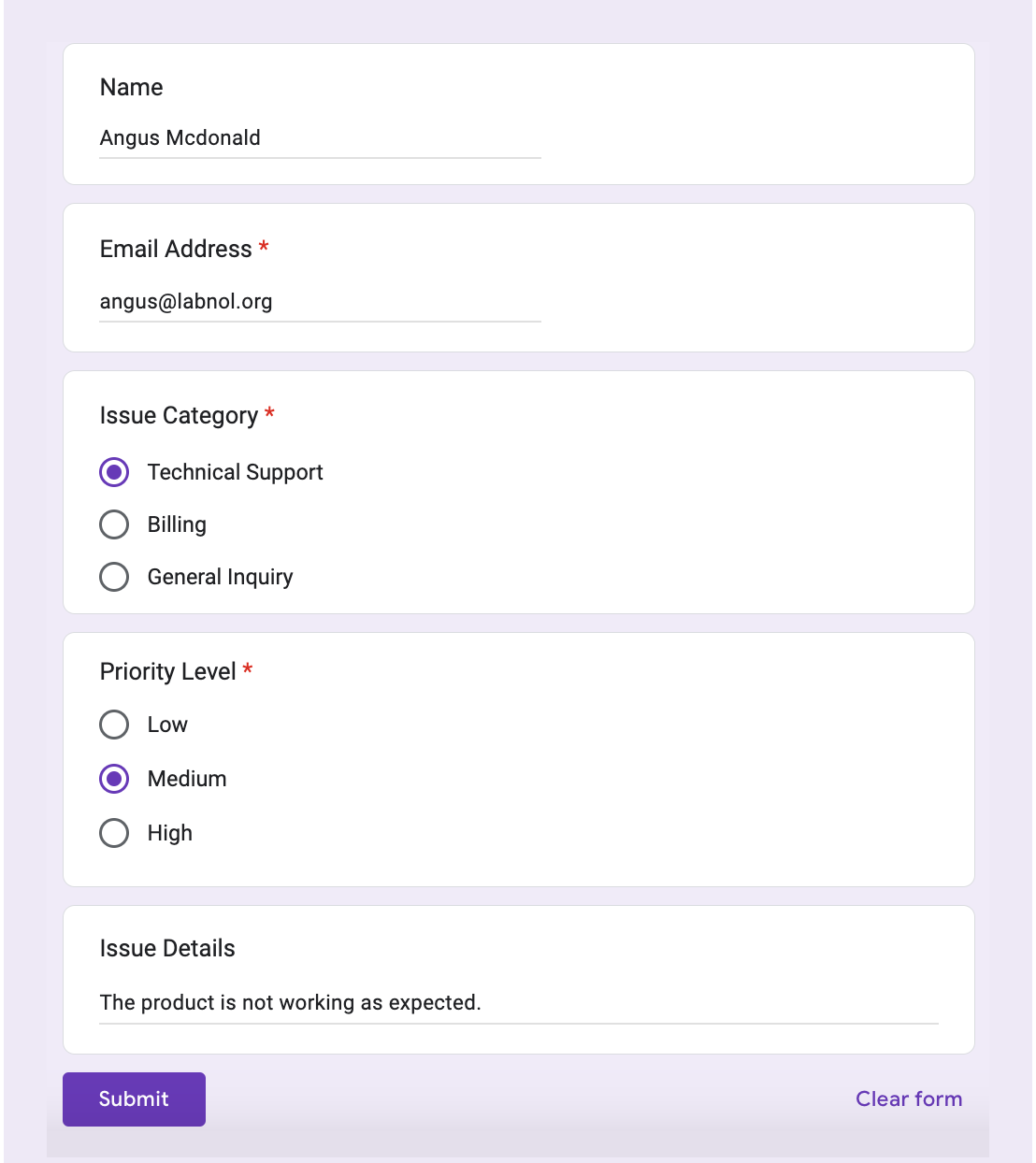
Go to your Gmail inbox or sent folder, and if the workflow has been correctly set up, you should see a copy of the email notification.
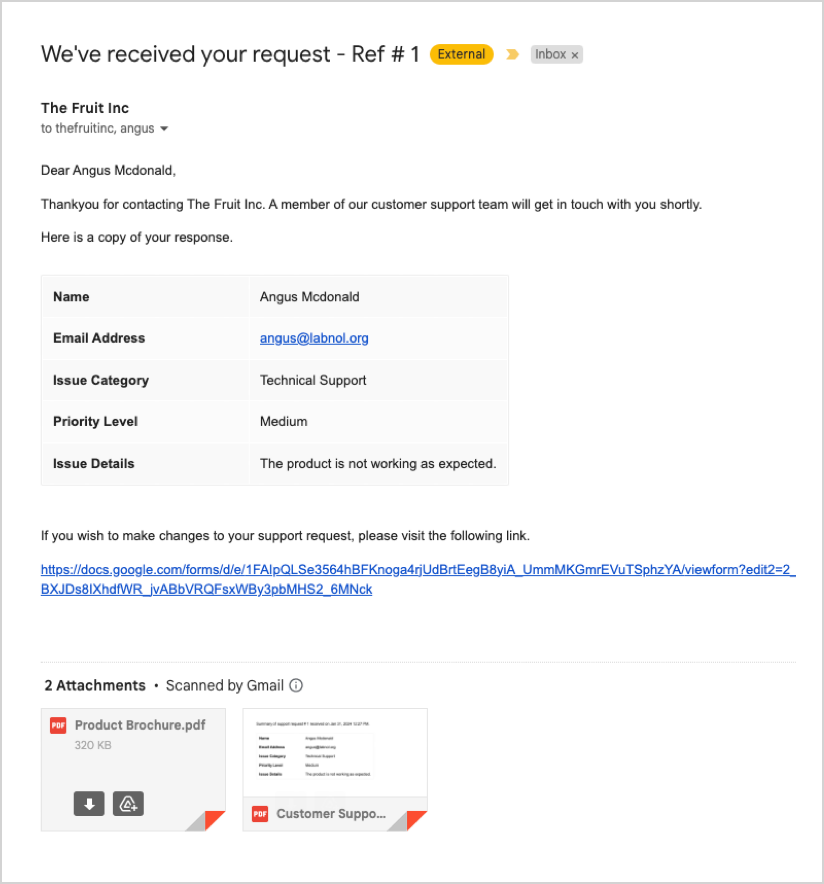
What to Check in Your Test Results
After receiving the test notification, verify the following:
- The email subject matches your template
- All form responses are correctly displayed in the email body
- Any dynamic fields are properly replaced with the actual form data
- Formatting looks correct and is easy to read
- Any attachments (PDFs or Google Drive files) are included and accessible
If everything looks good, your Google Form is ready to collect real responses and automatically send notifications!