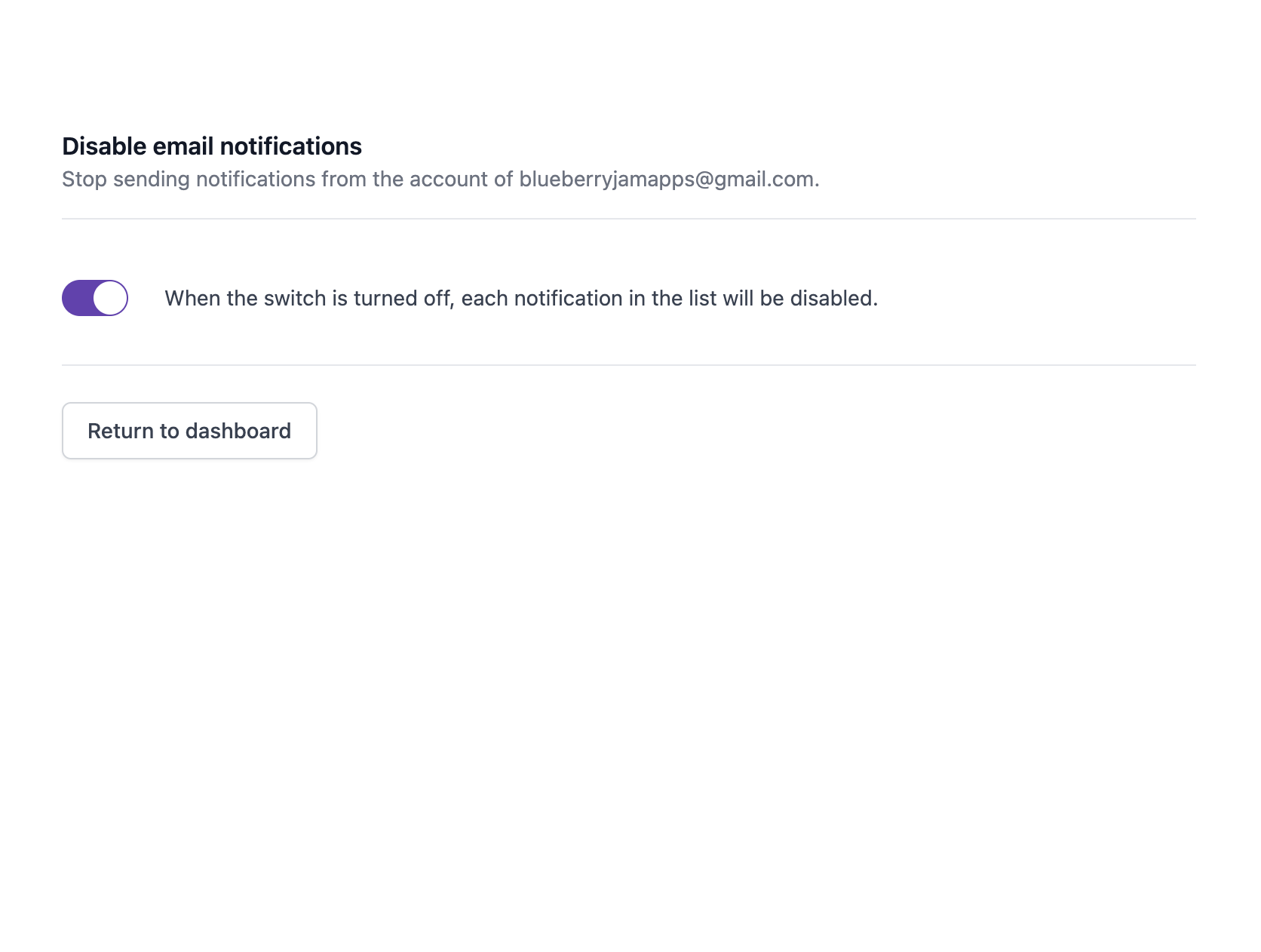Getting Duplicate Notifications Emails for Google Form Responses
When a new form submission is received, the Google Forms add-on will send one email message for each rule. Sometimes, duplicate email messages may be sent for the same rule.
This likely happens when more than one form onSubmit trigger is associated with the Google Form, or when multiple collaborators are managing the form rules for the same Google Form.
Here are some possible solutions.
Disable Google Form Trigger for Collaborators
Assume you have two team members, [email protected] and [email protected], who are
both managing the same Google Form. If both Alice and Peter have enabled the form rules, the form will send out
duplicate email notifications for each form submission.
If you want Alice to manage the form rules, Peter should disable the form triggers from his Google account. This way, only Alice will be sending the email notifications for the form responses.
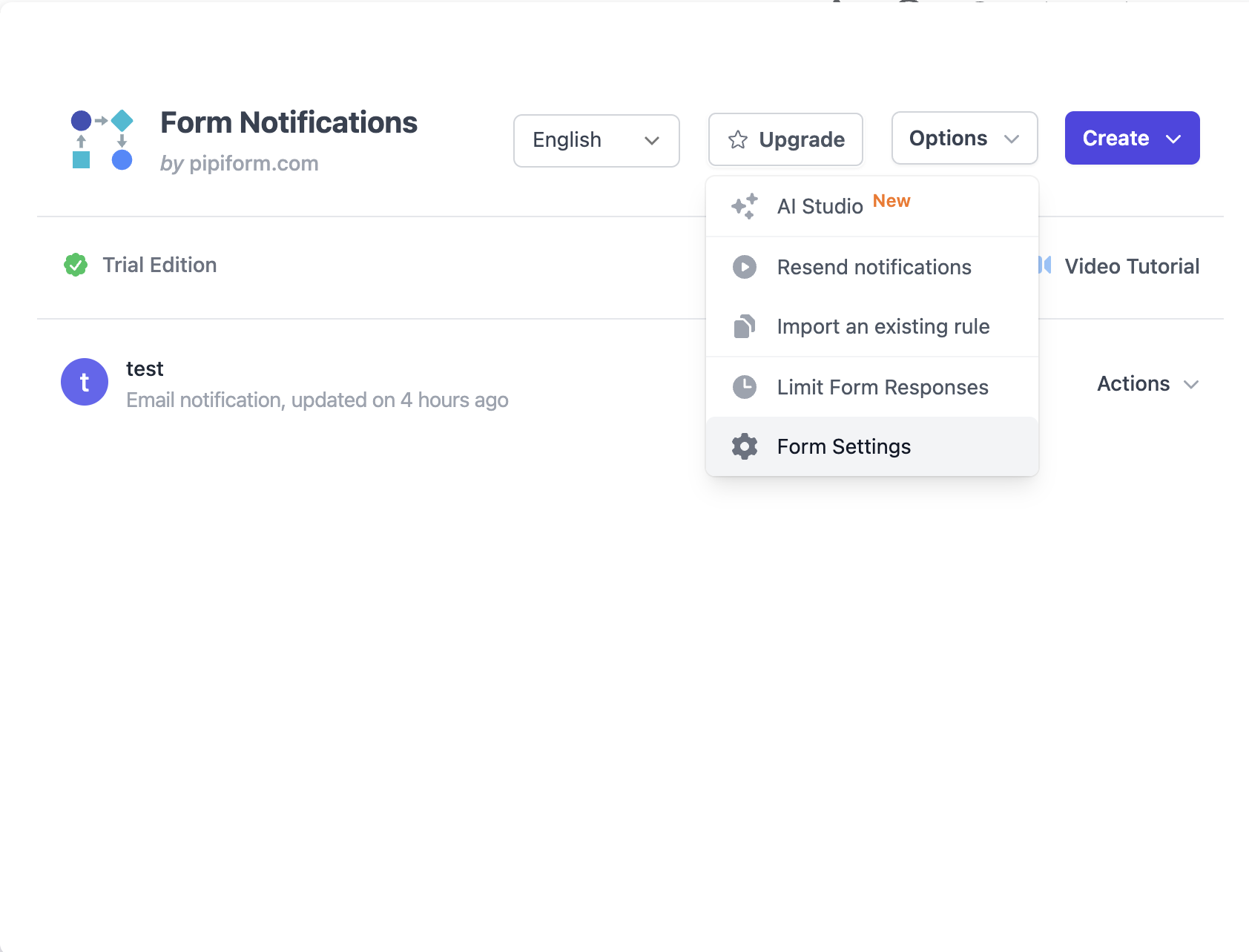
Open the Google Form while logged in as [email protected] and launch the Google Forms add-on.
Choose Add-ons -> Email Notifications ->
Open App.
Next go to Options >
Form Troubleshooting. Click
the Disable Notifications
button to remove the form OnSubmit triggers associated with Peter's Google account.
Restart Google Forms Trigger
If you are receiving multiple email notifications, but you are the only person managing the form rules, it is possible that the form has multiple triggers associated with it.
In such a scenario, you should restart the Google Forms trigger to remove any duplicate triggers associated with the form.
Open the Form Troubleshooting section
and click the Restart Notifications button
to remove any duplicate triggers associated with the form.